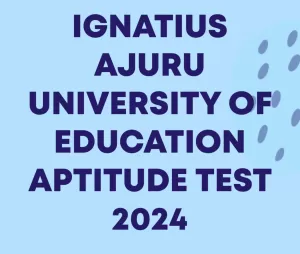Complete Steps on how to link your NIN with MTN App

Here are the step-by-step instructions on how to link your National Identification Number (NIN) with the MTN app:
Prerequisites:
- Ensure you have an active MTN SIM card.
- Download and install the MTN Mobile App from the Google Play Store or Apple App Store.
- Have your NIN handy.
Step-by-Step Instructions:
Method 1: Via MTN Mobile App
- Open the MTN Mobile App.
- Tap on the menu icon (three horizontal lines) and select “My Account.”
- Scroll down to “NIN Registration” or “Link NIN” and tap on it.
- Enter your 11-digit NIN.
- Confirm your NIN by re-entering it.
- Tap “Submit.”
- Wait for a confirmation message.
Method 2: Via USSD Code
- Dial *785# on your MTN line.
- Follow the prompts to enter your NIN.
- Confirm your NIN by re-entering it.
- Wait for a confirmation message.
Method 3: Via MTN Website
- Visit the MTN website ((link unavailable)).
- Click on “My Account” and log in.
- Scroll down to “NIN Registration” or “Link NIN.”
- Enter your 11-digit NIN.
- Confirm your NIN by re-entering it.
- Click “Submit.”
- Wait for a confirmation message.
Verification
After submitting your NIN, MTN will verify it with the National Identity Management Commission (NIMC). You will receive a confirmation message once the verification is successful.
Troubleshooting Tips:
- Ensure your NIN is correct and active.
- Check your network connection.
- Restart the app or try again later if you encounter issues.
Important Notes:
- Linking your NIN with MTN is mandatory as per Nigerian Communications Commission (NCC) regulations.
- Failure to link your NIN may result in SIM deactivation.
For further assistance, contact MTN Customer Care:
- Call: 180 (toll-free)
- Email: customercare@mtn.com
- Visit: MTN website ((link unavailable))
Remember to keep your NIN and SIM information secure.